Whether you're looking to build an org chart, a project org chart, an employee diagram, or any other kind of online organizational chart, taking the time to add some precision and polish will ensure your final product looks professional.
10. Neatness Counts
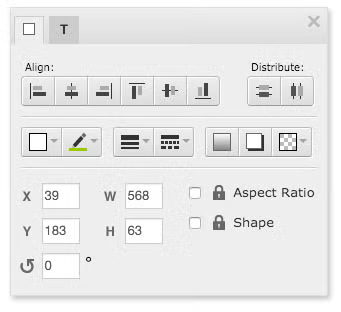
It may seem too simple to mention, but aligning and evenly spacing the elements of your diagram is the single most effective thing you can do to make your org chart look stellar.
If you’re using Gliffy, you have tools at your fingertips to do all of this work automatically. Just select the shapes you want to neaten and open Edit Group Properties. There you’ll find icons that will automatically align or distribute the selected shapes in one of eight ways.
9. Breathing Room
If you find that your org chart looks crowded, that may be because your diagram elements are too close together or because text encroaches too close to the borders of your boxes. You’ll want to make sure you have enough buffer room throughout your org chart. Try changing the size of your boxes to space things out or adjusting font sizes.
8. Look Important
Is your office as big as the President’s? No. What about your respective listing in your organizational chart? Drawing larger boxes at the top and decreasing their size as you descend is one way to add emphasis to higher-level managers (and this may help during your annual review). If you don’t want to increase box sizes, try adding a thicker border to the shapes at the top and / or increasing font sizes to add emphasis.
Generally, it’s best to keep boxes of the same level the same size. Otherwise, your org chart can look chaotic.
7. Hues the Boss
Help your audience digest the data in your org chart through the use of color. Differentiate between the different tiers of your organization by changing the border, shading, or font colors, for example.
For a quick start, try applying one of Gliffy’s Diagram Themes.
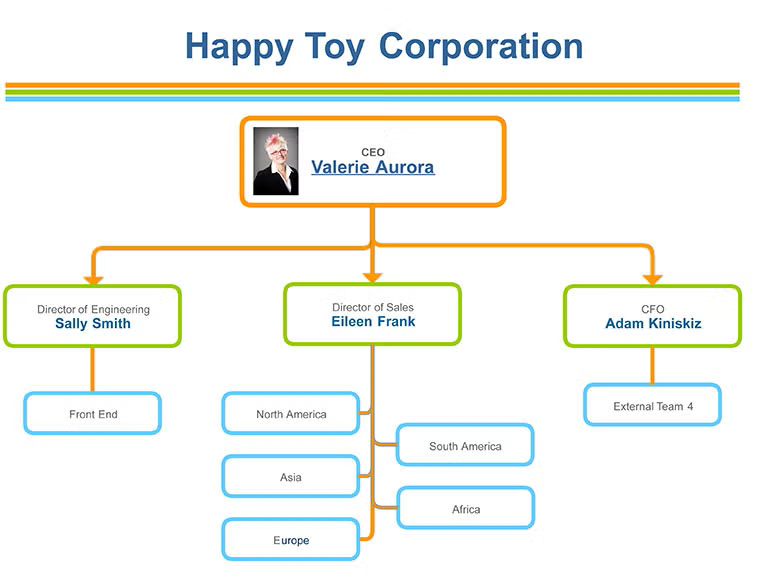
6. Add Pizzazz
Is your business org chart still lacking oomph? What if you drop in photos of your top-level staff? Small headshots inserted in the boxes of senior employees can make an org chart feel more personal. While you’re at it, your company logo would be a nice touch, too.
Add images to your Gliffy org chart application by clicking ‘More Shapes’ at the bottom of the Shape Library, expanding the Basic and Flowchart section, and ticking Images. Once Images appears in your Shape Library, follow the on-screen instructions to drag-and-drop in images, tag them, and transfer them onto your canvas.
5. Get Hyper
One common org chart blunder is to overload the diagram with too much information. Avoid this misstep by leveraging hyperlinks. Names or titles can be turned into live links to web pages that list contact information or that even automatically open a pre-addressed email.
To add a hyperlink in Gliffy, just select the desired text and click the Create Link icon in the menu bar.
4. Make it Pop
Using Gliffy, you can also easily add a popup note to any shape. Popup notes are the perfect place to add pertinent info that would otherwise clutter up your org chart—hire dates, phone numbers, high scores, etc.
To add a popup note to a Gliffy diagram, first select the desired shape and then click the Add Popup Note icon in the menu bar.
3. Share the Load
Most org charts are dynamic org charts, changing with staffing updates or re-orgs or following world conquest. Because Gliffy is a cloud-based org chart application, your diagram can be jointly owned and updated by a group of people or even an entire department — no matter where in the world they’re located.
To add collaborators to your Gliffy org chart, click Share, then Collaborate in the top menu bar. Enter in the email addresses of those you want to have access to edit the diagram and click send.
2. You Have the Power
Once your org chart is ready to publish, you can print or export it for use with any number of other programs, including PowerPoint. Under File / Export / you’ll see options to save your diagram as a PNG, JPG, SVG, or as a Gliffy file. For the highest quality image, we recommend choosing SVG.
1. Use Gliffy
You saw that one coming, right? Gliffy gives you all the tools you need to easily create professional-quality diagrams and the best org charts.