What is a Mind Map?
A mind map is a great diagram type for brainstorming, studying, being creative, or simply organizing information. It's a type of concept map that helps break down a complex idea into smaller subtopics or ideas.
Mind maps are drawn differently than flowcharts. A flowchart shows the flow of information and has a beginning and an end; a mind map shows information in clusters (similar to a cluster diagram) and everything links back to one main idea.
Mind mapping with Gliffy is extremely intuitive — if you're up for it, you can jump right in to drawing a mind map with a free trial of Gliffy.
Back to topMind Mapping Templates and Examples
Save yourself a few clicks by launching one of Gliffy's easy-to-use mind mapping templates.
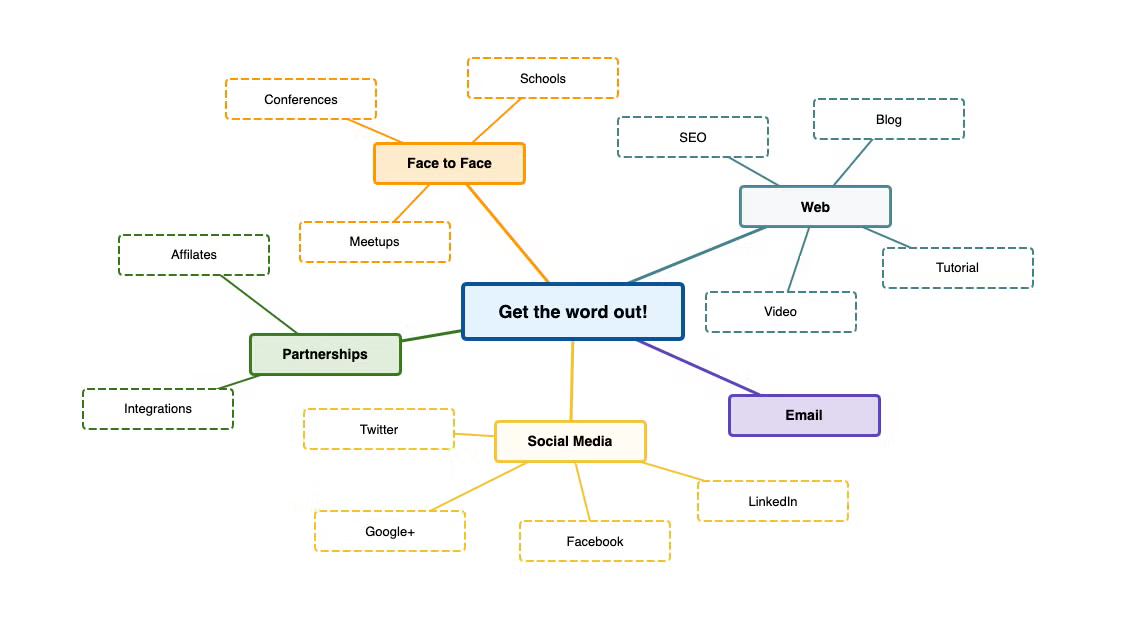
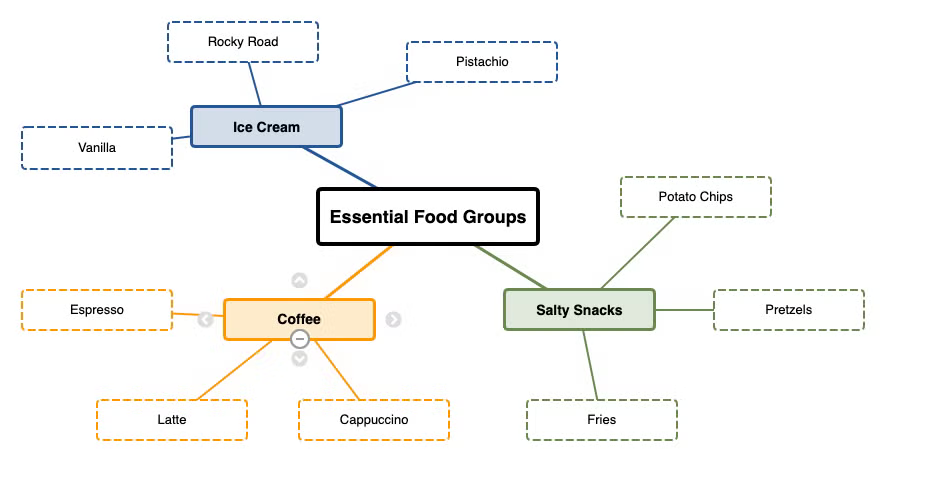 Back to top
Back to top
Why Use Mind Mapping Software?
One of the best places to draw a mind map is on a whiteboard, while surrounded by teammates who are helping you brainstorm. But what if you're working remotely? What if you're on your own? What if you need to share your ideas later? By using mind mapping software to create a mind map online, you can make edits to your diagram later to clean up your work or easily share your ideas with teammates anywhere.
Because they're a brainstorming tool, they have their own set of shortcuts built into Gliffy, making it possible for you to draw as fast as your ideas flow.
Back to topHow to Draw a Mind Map: Video & Instructions
You can get started by opening a mind map template in Gliffy. Log into your account (if you haven't already) and choose “create from a template” or go to: File, New and open the mind map templates folder. When you open your first one, a handy list of keyboard shortcuts will appear.
When diagramming, it's best to start with a mind mapping template. Here's our recommendation: start with a main idea. For example, let’s say you’re brainstorming a new ad campaign geared towards college students and their eating habits.
1. Start by writing down your main idea.
2. Create a subtopic by clicking one of the gray arrows that appear when you click on the main topic (or use the (CMD/CTRL + Arrow) shortcut). When you’ve finished typing hit the Tab key.
3. Create a parallel topic by using (Tab + Arrow) or click on the main topic and then click on one of the gray arrows.
4. Navigate around your map by using the arrow keys on your keyboard.
Back to top
Color Themes: Families vs. Generations
There are two preset color themes for mind mapping in Gliffy, although of course you can customize colors to your liking.
Families
If you select the “Families” theme, child nodes will be grouped with the subtopics they’re connected to by color. So for example, if a subtopic is blue, all the child nodes connected to it would also be blue (like in the example above).
Generations
If you select the “Generations” theme, all parallel topics within the same generation will be grouped by color. The generations theme works well if you need to show order or rank (think of generations in a family tree).
Hiding Mind Map Nodes
Each parent node has + and – symbols that can be used to show or hide the child nodes attached to it.
Layout
Brainstorming can be a messy business. Use the layout button to automatically lay out your nodes so they don’t overlap.
Interactions With Other Libraries
Because mind maps are not like other Gliffy diagrams, these shortcuts won’t work with Gliffy’s other shape libraries and vice-versa.
But enough talk, click below to try it for yourself. We promise it’ll be fun! You can get started in Confluence: sign up for your free trial via the button below.