What is a GCP Diagram?
A Google Cloud Platform, or GCP, diagram is a way to visualize the Google Cloud services your organization uses.
In this blog, we’ll explore the benefits of diagramming your Google Cloud architecture and the steps you can take to easily create a comprehensive GCP diagram to share with your team.
How GCP Diagrams Help You Optimize Your Network
Cloud architecture diagrams are a valuable resource for your technical documentation because they help you simplify communication around structures that are often complex.
More effective communication makes it easier to take the steps needed to optimize your network. Here are a few ways Google Cloud diagramming can benefit your team’s communication.
Onboard Team Members
A diagram is worth a thousand words when it comes to technical documentation. If you have visual documentation of your Google Cloud architecture, your new team members will thank you—they'll be up to speed in no time.
Plan for Change
With a diagramming tool like Gliffy that allows you to build interactive layers, you can visualize the before-and-after state of your cloud architecture to help you effectively manage change.
Communicate Strategic Vision
Diagramming is the perfect way to communicate not just information about your Google Cloud architecture, but also your enterprise cloud strategy as a whole, to non-technical stakeholders. This helps you achieve alignment across teams for your vision for the future.
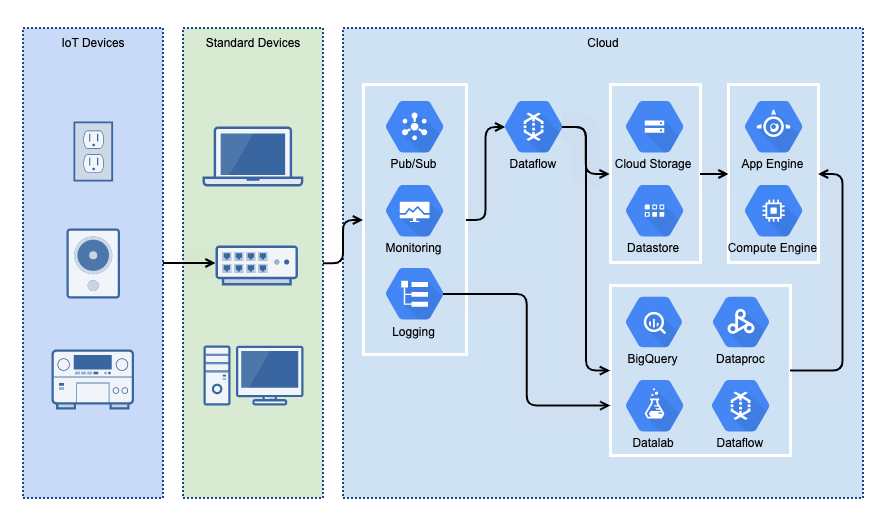
Back to top
Example: Collaboration with GCP Diagrams
Let’s say you’re a solutions architect. You might use a GCP to...
Help an external customer implement Google Cloud services
Help internal executives budget the costs needed to operationally support the Google platform’s existence, such as virtual or physical hardware or people costs.
In both cases, the diagram helps make collaboration smoother by communicating ideas that would take many emails or conversations to otherwise explain.
Back to topHow to Make a GCP Architecture Diagram in Confluence
Building your technical documentation in Confluence helps you align your team across Atlassian solutions—a valuable benefit if your team manages work in other tools like Jira.
To get started on your Google Cloud diagram, watch this quick video tutorial or keep scrolling for a step-by-step guide.
Open GCP Icons
When you create a new diagram by typing /gliffy on any Confluence page, the first thing you’ll want to do is make sure you have the icons you’ll need loaded into the Gliffy editor.
If you don’t see the Google Cloud icons you need, click More Shapes in the lower left side of your screen and make sure Google Cloud Icons is selected.
(Need to add more shapes that you can’t find in our shape libraries? Learn how to upload your own custom shapes to Gliffy.)
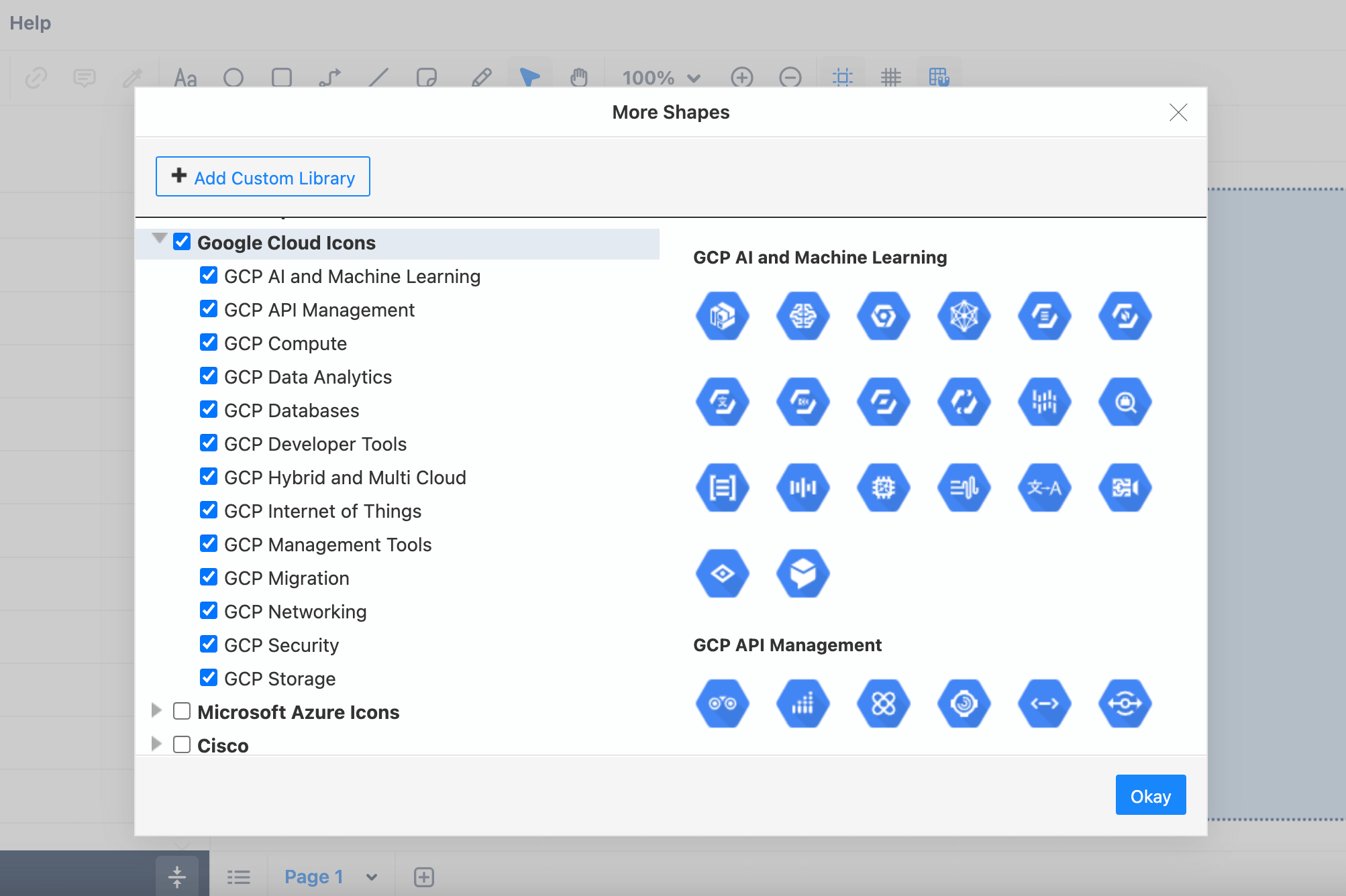
Create a Base
It can be helpful to draw in a rectangle or boundary that describes what’s taking place within your cloud instance. In the case of our diagram, we’ll have a zone for what’s taking place within Google Cloud, a zone for standard devices, and a zone for IoT devices.
You can change the style of these rectangles by clicking on the rectangle and then clicking the square icon that appears to open the edit shape properties menu. You can change the text placement and style in these rectangles by clicking the A icon to open the text properties menu.
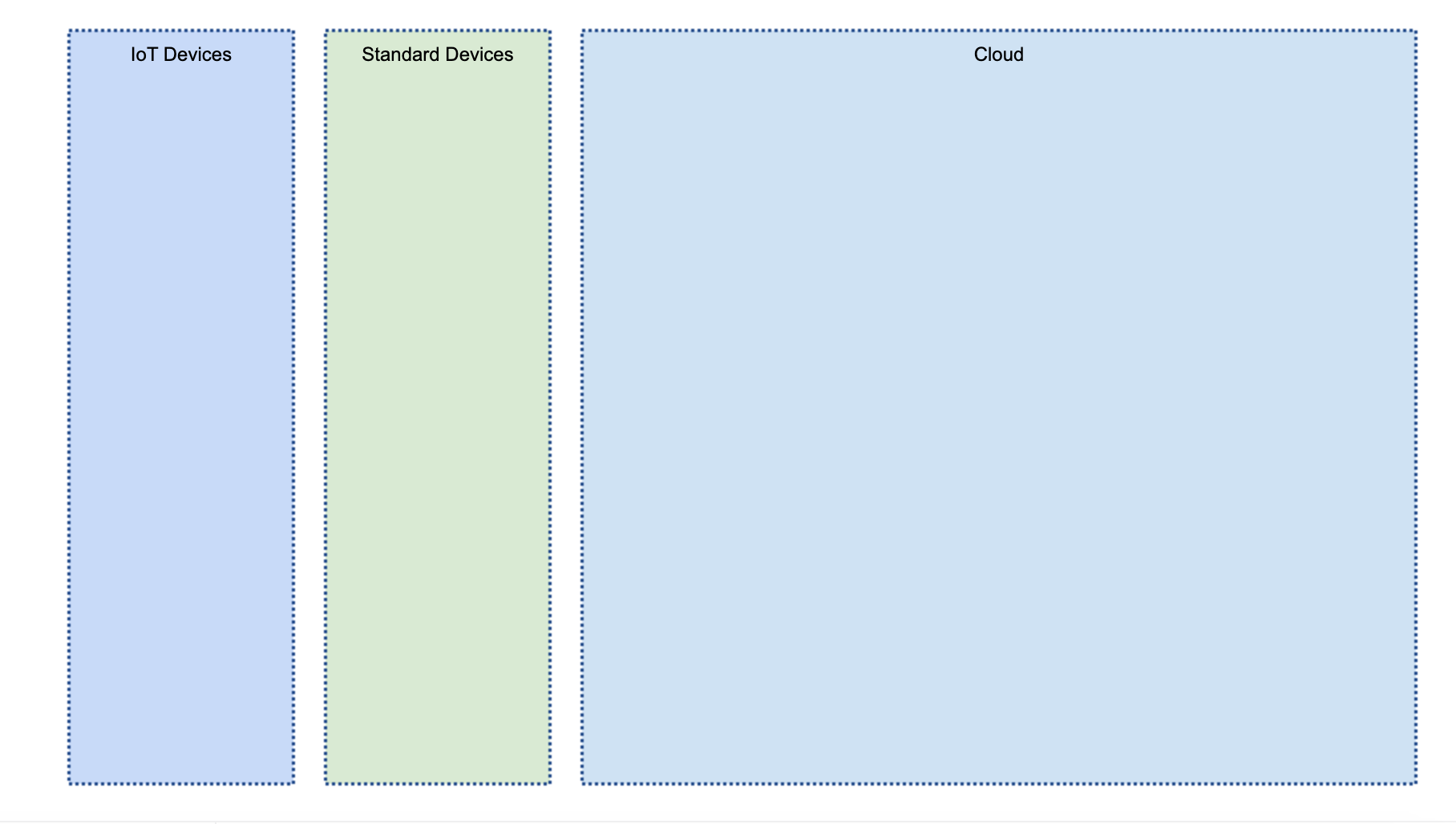
Insert Google Cloud Icons
Based on the tools you’re using, drag and drop the corresponding GCP shapes into your diagram. You can use the search bar in the upper right to easily find the shapes you need.
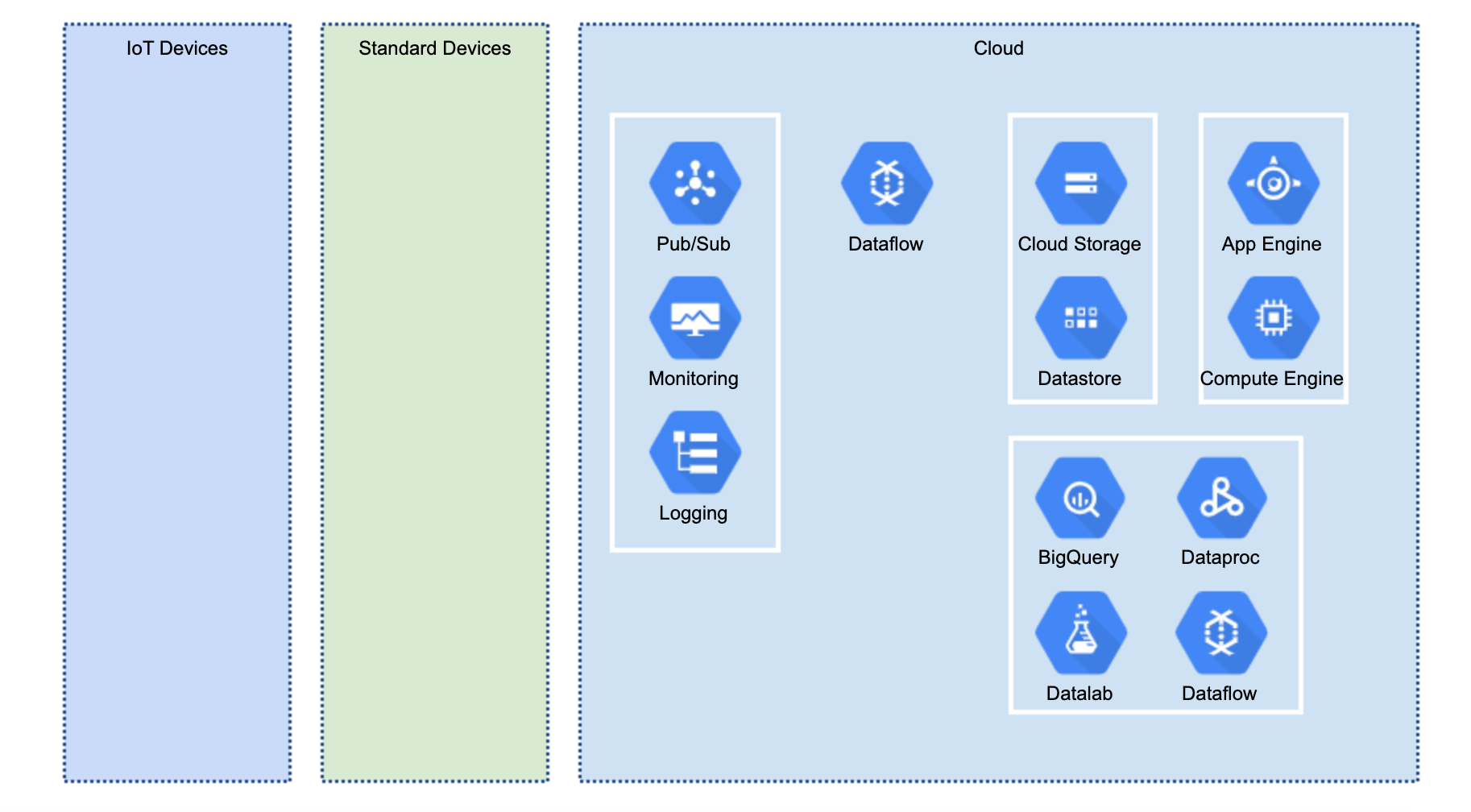
Add Additional Network Shapes
Not all your shapes will be part of the Google Cloud Platform. In this case, we’ll use shapes from the Network shape library to add IoT devices like smart outlets and speakers as well as standard devices like laptops to each column.
If the Network shape library isn’t available in the panel on the left, you can click More Shapes and then select Network from the shape library listed. This will add the shape library to your left panel.
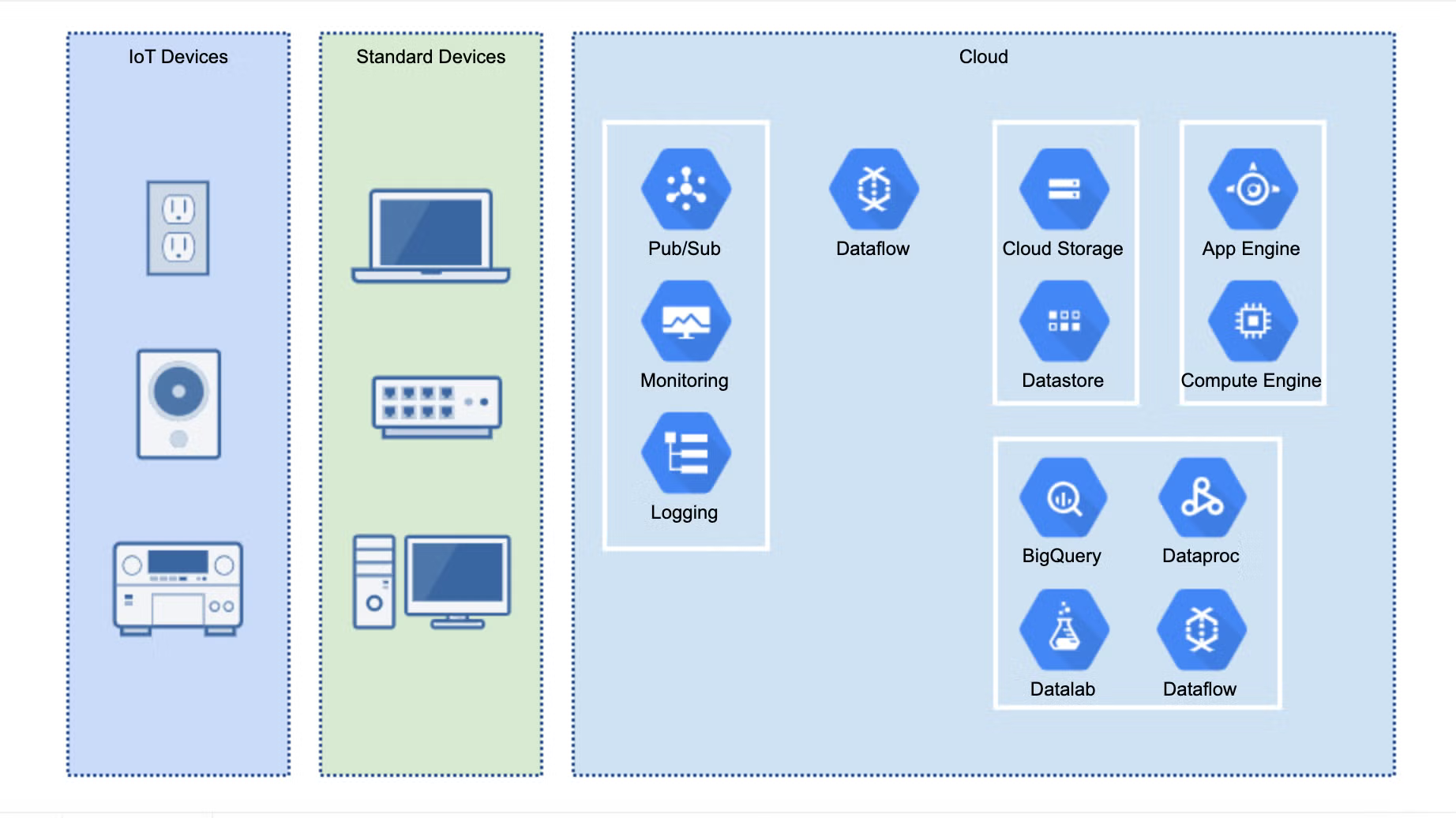
Add Information Flows
Use Gliffy’s Connector Tool in the toolbar to drag and drop lines between shapes. If information interacts with a group of tools or services that perform a similar function, it might be helpful to draw a box around those shapes and connect the arrow to that box, rather than drawing arrows to each service icon individually.
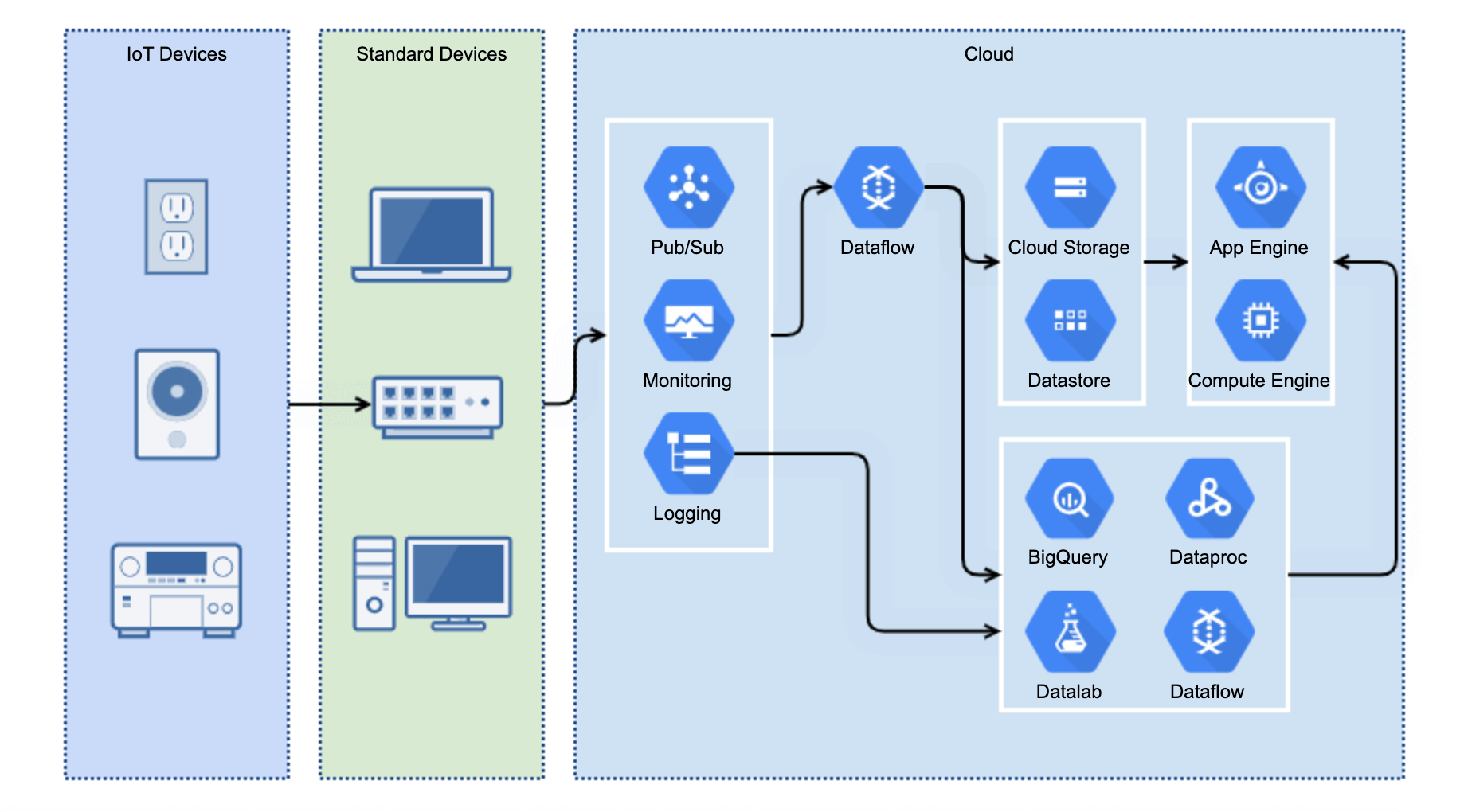
Optional: Import Data
Do you have a spreadsheet detailing cost and usage for your Google Cloud services? If you want to incorporate that information into your diagram without spending time manually copying and pasting information, you can use Gliffy’s data linking functionality.
Just click the icon underneath the lightbulb on the left side of the Gliffy editor, upload a new data set, and drag and drop linked data points into your diagram.
Back to topBuild Your First Diagram Today
With Gliffy, you can bring your Confluence documentation to life and make it a more effective, engaging source of truth for your team.
Get started free for 30 days: