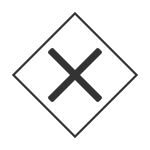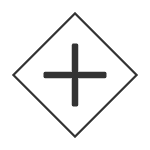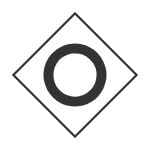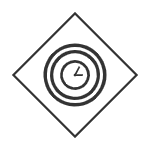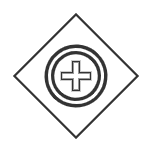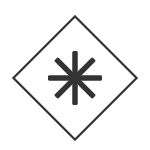Understanding the symbols used in Business Process Model Notation (BPMN) is key to learning how to read BPMN diagrams or how to draw a BPMN diagram of your own.
As you get to know this process mapping method, this guide of all the business process diagram symbols for this standard will help you get started. Read on or jump ahead to one of the following sections:
Making your own BPMN Diagram? Gliffy is pre-loaded with all the BPMN symbols you’ll need. Get started with a free trial:
Back to topFlow Objects in BPMN
What Are Flow Objects?
Flow objects in BPMN (Business Process Model and Notation) are the core elements that define the behavior and structure of a business process. They work together to visually depict the sequence, logic, and interactions within a process. This category of BPMN symbols includes events, activities, and gateways.
Events
Events are circular symbols that represent things that take place throughout the business process. The icon within each circle specifies which event is taking place, and the outline of the circle tells you about when the event is taking place.
A thin-lined circle indicates a “start event,” a double-lined circle indicates an “intermediate event,” and a thick-lined circle indicates an “end event.” Your BPMN diagrams should also always include a start and end event symbol.
For example, if the start of your process is triggered by an error, you would use a thin-lined circle with the lightning bolt symbol representing an error inside. If an error occurs in the middle of your process, you would use a double-lined circle with the error symbol inside.
Activities
Activities are stylized rectangles that show the basic tasks, sub-processes, transactions, and call activities (sometimes referred to as callable processes or global tasks).
Gateways
Gateway symbols are diamond-shaped indicators that represent points where the path of the process can be adjusted. What’s contained within the diamond tells you how the path can or will be adjusted.
Back to topBPMN Artifacts
What Are BPMN Artifacts?
BPMN artifacts are supplementary elements used in BPMN diagrams to provide additional context and clarity to business processes. They do not affect the flow of the process but enhance understanding by offering supporting information. The three main types of BPMN artifacts are data objects, groups, and annotations.
Data Objects
Data objects show how data is referenced by, included in, or created by the process you’re describing.
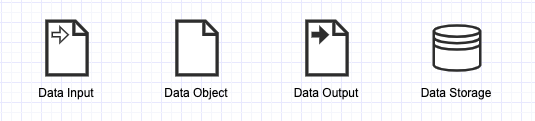
Groups
You can organize multiple tasks or processes into a group with a dash-dot container. This doesn’t change the function of the tasks or processes, but it can help you add an extra layer of organization to your diagram to make it easy for viewers to understand at a glance.
Annotations
Annotations are brackets that allow you to add more context to parts of a process. They provide more detail so users who need more information about a certain part of the process have access to that information.

BPMN Connectors
What Are Connectors in BPMN?
Connectors are essential elements that define the flow and relationships between different components of a process. They ensure that the process logic is clear and that interactions between tasks, participants, and data are accurately represented.
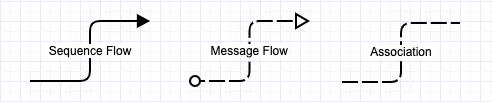
Sequence Flow Connectors
Sequence flow arrows show the movement of the process as it flows through each activity and event. They connect to any of the flow objects in your diagram and are represented by simple, solid arrows.
Message Flow Connectors
Message flow arrows indicate how information is shared throughout the process. These are represented by a dashed arrow with an unfilled arrowhead.
Association Connectors
Association arrows connect artifacts to flow objects so your audience can understand how the additional description or data applies to the process. Associations are represented by dotted lines with no arrowheads.
Organizing Your BPMN Diagram with Swimlanes
While swimlanes are not a specific type of BPMN symbol, all your flow objects, artifacts, and connectors lie on top of a swimlane framework.
You may be familiar with swimlane diagrams, which are a type of flowchart that uses columns or rows to organize a process. These rows are a core part of the structure of BPMN diagrams, too.
🎬 Watch our tutorial video for tips on Gliffy's swimlane functionality: How to Make a Swimlane Diagram
What's the Difference Between Pools and Lanes in BPMN?
It’s normal for people to misuse “lane” when they mean “pool” and vise versa. The key difference between a pool and a lane is that pools should be used as the biggest container for your process, while lanes should be specific and detailed within a pool.
Almost all of the details of your diagram should fit within one pool and that pool can have as many lanes as necessary to clearly depict your process.
Back to topVisualize Business Processes in Confluence
BPMN flow objects, artifacts, and connectors collectively form the backbone of effective process modeling, enabling teams to visualize, analyze, and optimize workflows with precision.
Gliffy Diagrams for Confluence includes built-in BPMN shape libraries that make it faster and easier for you to map out the sequence and logic of your processes.