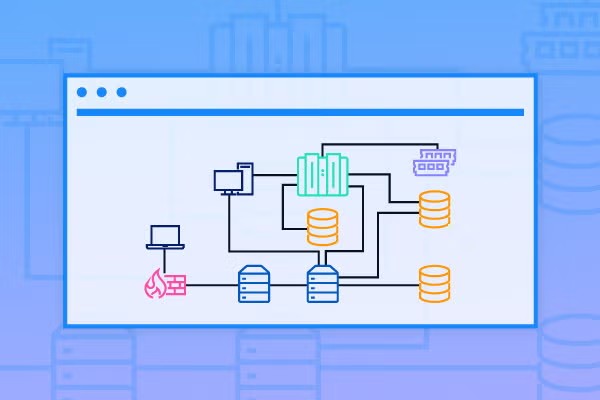
Whether you're starting from scratch or trying to model an existing network, referencing a network diagram will help you visualize how everything works together.
You can draw a diagram of any kind of network topology online with Gliffy's network diagram tool — and we've made it as easy with tons of templates and shapes to get you started. You can start a free trial of Gliffy premium features and have an online network diagramming tool at your fingertips in just a few clicks.
How to Draw a Network Diagram from Scratch
1. List all the Components You Want to Include
Think through all the elements you should incorporate into your network diagram. These could be servers, clients, routers, and workstations. If you're running multiple servers, make a note for yourself now as well.
2. Add Network Diagram Shapes to Your Canvas
In Gliffy, we've preloaded the tool with common network diagram shapes. If you've selected "Network Diagram" from the intro screen, these shapes will be loaded in on the left panel of the diagramming tool. They are organized into three groups:
- Rack Network Diagram Shapes for organizing a server rack
- Business Network Diagram Shapes with shapes to include components like copy machines, scanners, and phones
- Home Network Diagram Shapes that include elements like printers, gaming consoles, and stereo systems
If you don't see these options in the left panel, you can click "More Shapes" and then check the sets of shapes you'd like to use. There are also shapes for Cisco, AWS, and Azure systems. You can even upload your own shapes if there's a specific logo or tool you want to include.
3. Create Labels and Groups for Your Network Diagram Shapes
To add text to a shape, just click on that shape and start typing. Consider grouping shapes by location or their access level by drawing boxes around groups of shapes. Make sure that these labels are clear and brief — that way the network diagram is useful for any users — but you can also take a moment to add in extra details like serial numbers.
4. Draw Connections Between Your Network Diagram Shapes
Select the Connector Tool from Gliffy's tool bar and hover over the edge of one of your shapes. A green dot will highlight the connector points available for that shape. Then, just drag and drop to your next connection. This will create a basic line, which you can stylize by clicking on the Line Properties button in the icon that pops up. There, you can choose an arrow type, change the line weight, and adjust the style of angles and curves in the line.
Back to topDraw a Network Diagram with a Template
If you're looking to save time, starting with a network diagram template is a great idea. Create a new diagram from a template by selecting "Network Diagrams" on the left side of the panel. We've pre-loaded some network rack templates, large- and small-office templates, and more.
You can make these your own by deleting the shapes you don't need or duplicating shapes with a right click.
Back to topUse Gliffy to Draw a Network Diagram
That's a wrap on everything you need to know to use our network diagramming tool! Use Gliffy for all your IT diagram needs — to share your ideas, collaborate with your team, or document your current set-up.