Cloud-based platforms like Amazon Web Services (AWS) have become a valuable resource for many organizations as they manage and scale their applications. But with so many different ways to configure your AWS solutions, you’ll need a way to record your organization’s AWS infrastructure.
That’s where AWS architecture diagrams come in.
Looking for an AWS diagram tool? Start your free trial of Gliffy to draw AWS diagrams directly in Confluence:
Or keep reading to learn how to draw an AWS diagram with Gliffy. Jump to the section with the information you need:
What is an AWS Architecture Diagram?
AWS architecture diagrams visually describe the structure of how a team or organization uses services provided by Amazon Web Services, Amazon’s Cloud Infrastructure-as-a-Service (IaaS) offering. They are also sometimes called AWS network diagrams.
AWS provides on-demand solutions for data storage and movement and fills a wide array of IT needs, allowing companies to scale up instantly and only pay for what they need.
This means there are thousands of possible combinations and configurations of solutions, so visualizing your decisions and overall infrastructure with an architecture diagram is important to its maintenance and development.
An AWS diagram is a type of network diagram showing how your AWS services interact with each other to support your organization and allow you to more effectively maintain your network.
For further exploration of how an AWS diagram might be applied in certain use cases, check out our AWS architecture diagram examples blog, or become an expert on all things cloud with our complete guide to all types of cloud architecture diagrams.
Back to topWhy Should You Visualize Your AWS Architecture with a Diagram?
Visualizing your cloud architecture with a diagram helps you understand, evaluate, and optimize the infrastructure that supports your business. Having the right AWS architecture can make or break the effectiveness of your network, so carefully documenting it can help you make more informed decisions and keep track of any changes.
Additionally, when you can communicate key details about your cloud architecture at a glance, you’ll also be better equipped to discuss potential issues and changes with non-technical or external partners.
When you create your AWS architecture diagram with Gliffy, you’ll be able to include this important visual context right alongside the rest of your documentation in Confluence.
Gliffy also allows you to create other types of cloud architecture diagrams like GCP architecture diagrams or Azure architecture diagrams, if your organization uses those services. When you have all your cloud architecture visually documented in one place, you’ll be able to easily share information with your teammates and track changes as your network grows.
Back to topVideo: AWS Architecture Diagram Tutorial
In this tutorial, we’ll create an AWS architecture diagram step by step. Follow along with the video by starting your free trial of Gliffy or keep reading for the written directions (including screenshots)!
How to Draw AWS Diagram in 6 Easy Steps
Gliffy makes it easy to visualize your AWS architecture alongside your technical documentation in Confluence. Add or request Gliffy for your Confluence space if you haven’t already, then you’re ready to jump in!
Step 1: Open AWS Shapes (Or Start With a Template)
When you create a new Gliffy diagram in Confluence, you’ll see a template menu on the left side of your screen. If you want to start with a template, select the “AWS Architecture” category and find the diagram that most closely matches what you want to visualize.
Whether you start with a template or a blank diagram, once you get into the Gliffy editor, you will want to make sure you have all the AWS icons loaded into your workspace. To do this, click on “More Shapes'' at the bottom left of your screen and make sure “AWS Simple Icons” is selected. This will automatically select all of the AWS subcategories.
Don’t see a shape you’re looking for, or need to add logos of other services you use in conjunction with AWS? Check out this tutorial to learn how to add your own shapes to Gliffy >>
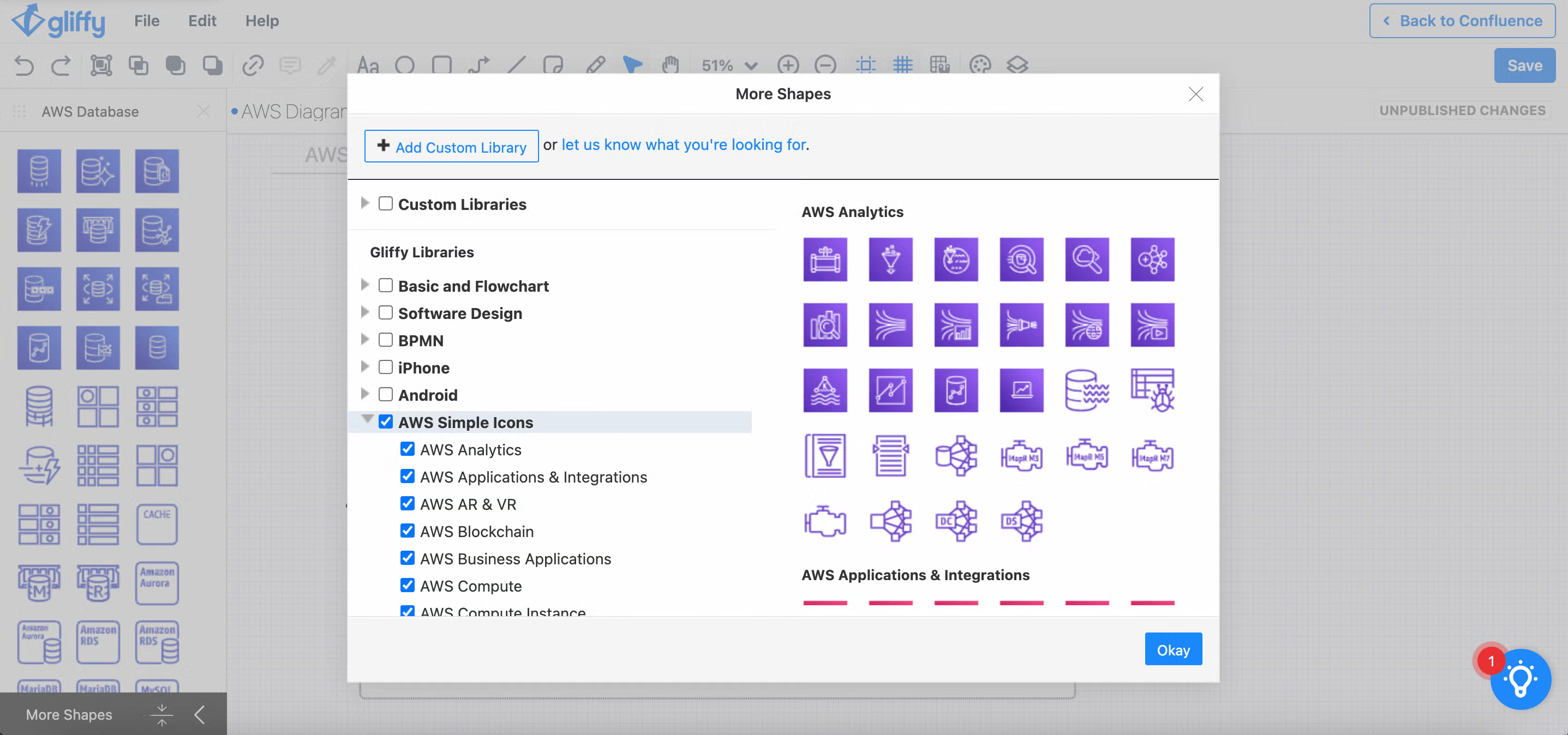
Step 2: Create a Base
Before you start adding any AWS icons to the canvas, you’ll want to create a structure for the layout of your diagram. This can include creating containers or sections for specific availability zones or subnets. It might also be helpful to create a specific region for your AWS services, then show how external services or users are able to interact with it.
You can use basic and flowchart shapes to help outline your base structure, and change the line width, pattern, and color by clicking on your shape and using the pop-up window to make changes.
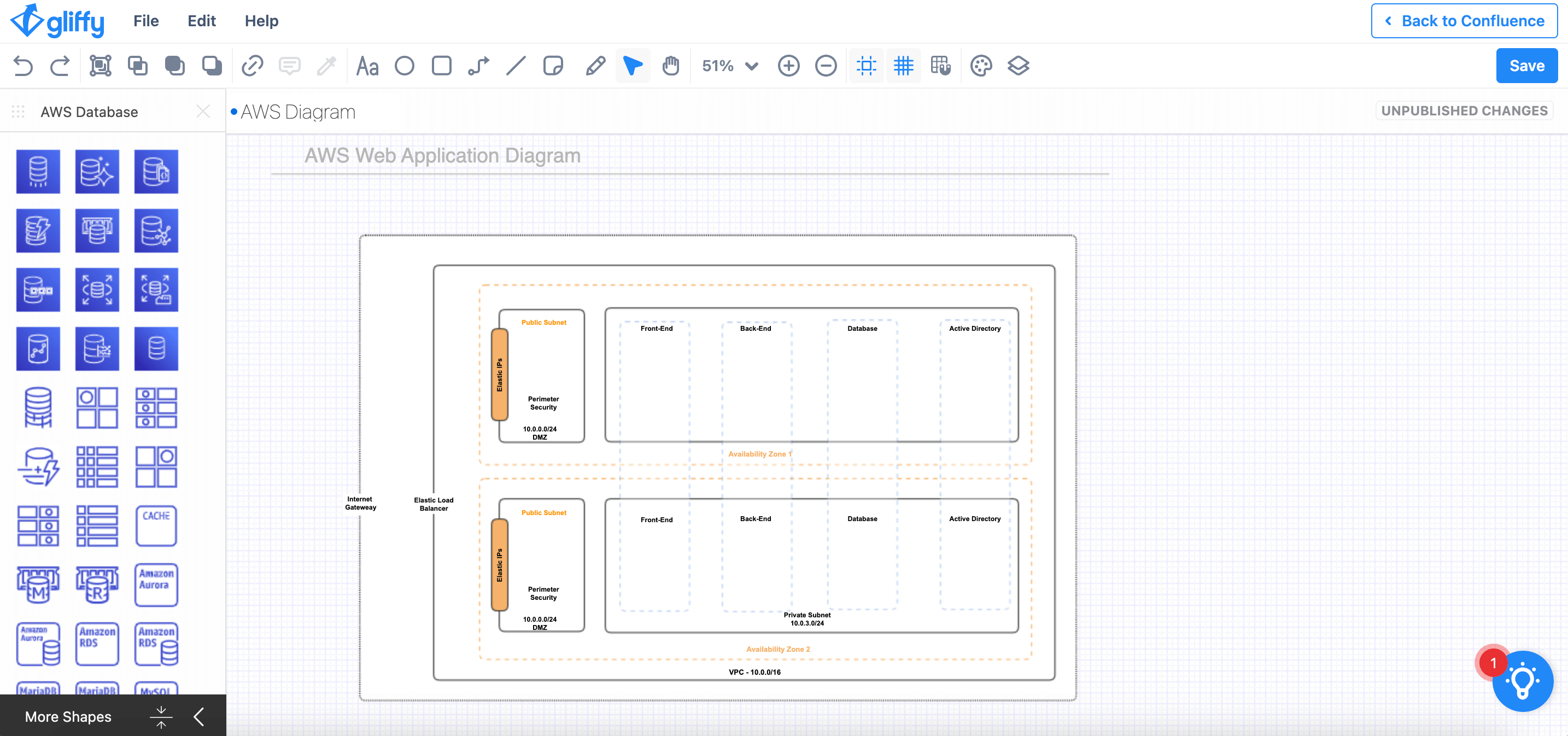
Step 3: Add AWS Shapes
Once your structure is in place, simply drag and drop the AWS shapes into their proper places. There are lots of AWS shapes in Gliffy, so the search bar at the top of your shape library may help you find what you’re looking for faster.
AWS Architecture Icons (formerly AWS Simple Icons) fall into several categories, including compute icons, storage icons, database icons, and networking and content delivery icons. Gliffy has all of these icons and more, but if you’re looking for something you can’t find, you can also download Amazon’s latest shapes and upload them to Gliffy.
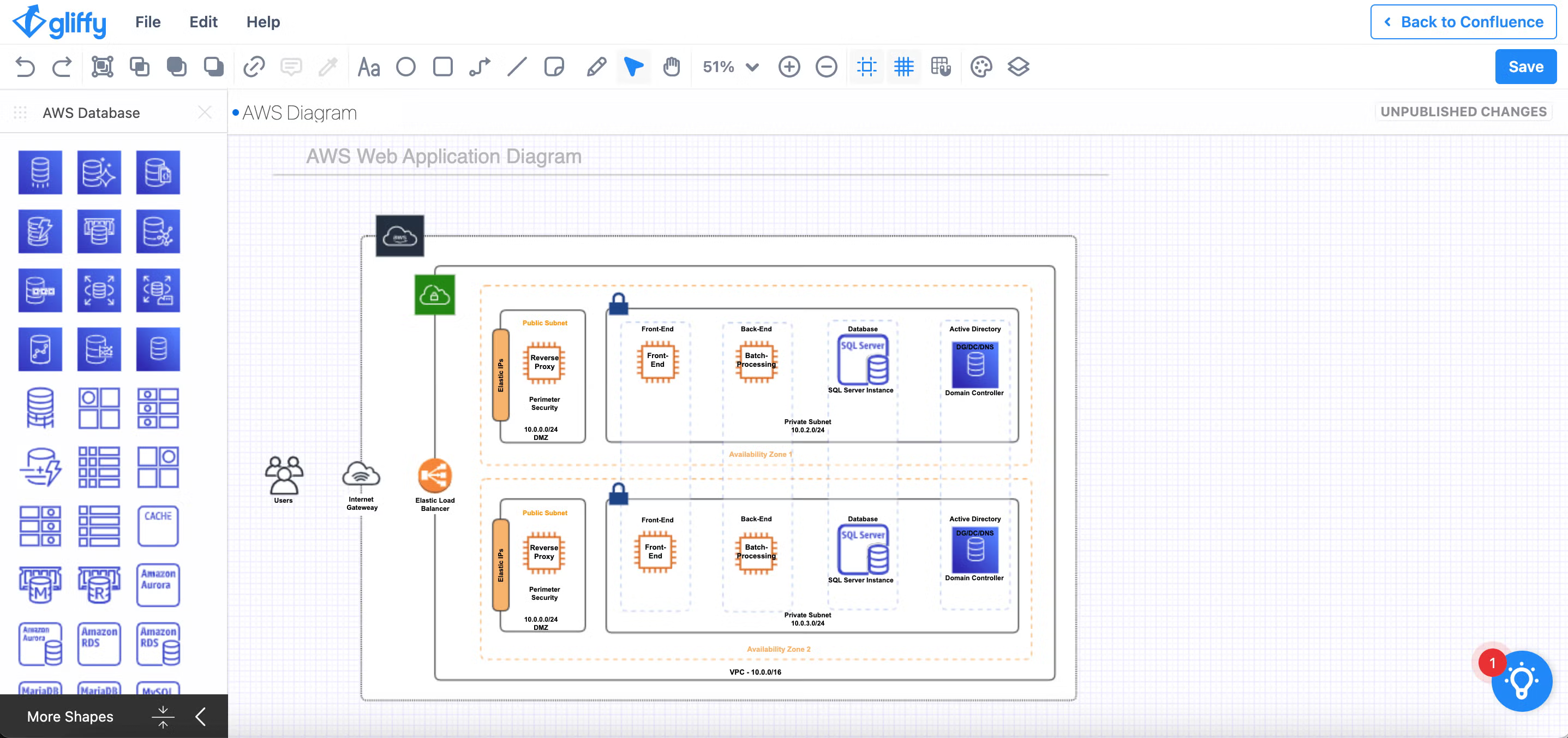
Step 4: Draw Relationships
Touch up your AWS architecture diagram by using the connector tool to draw relationships between different parts of the diagram.
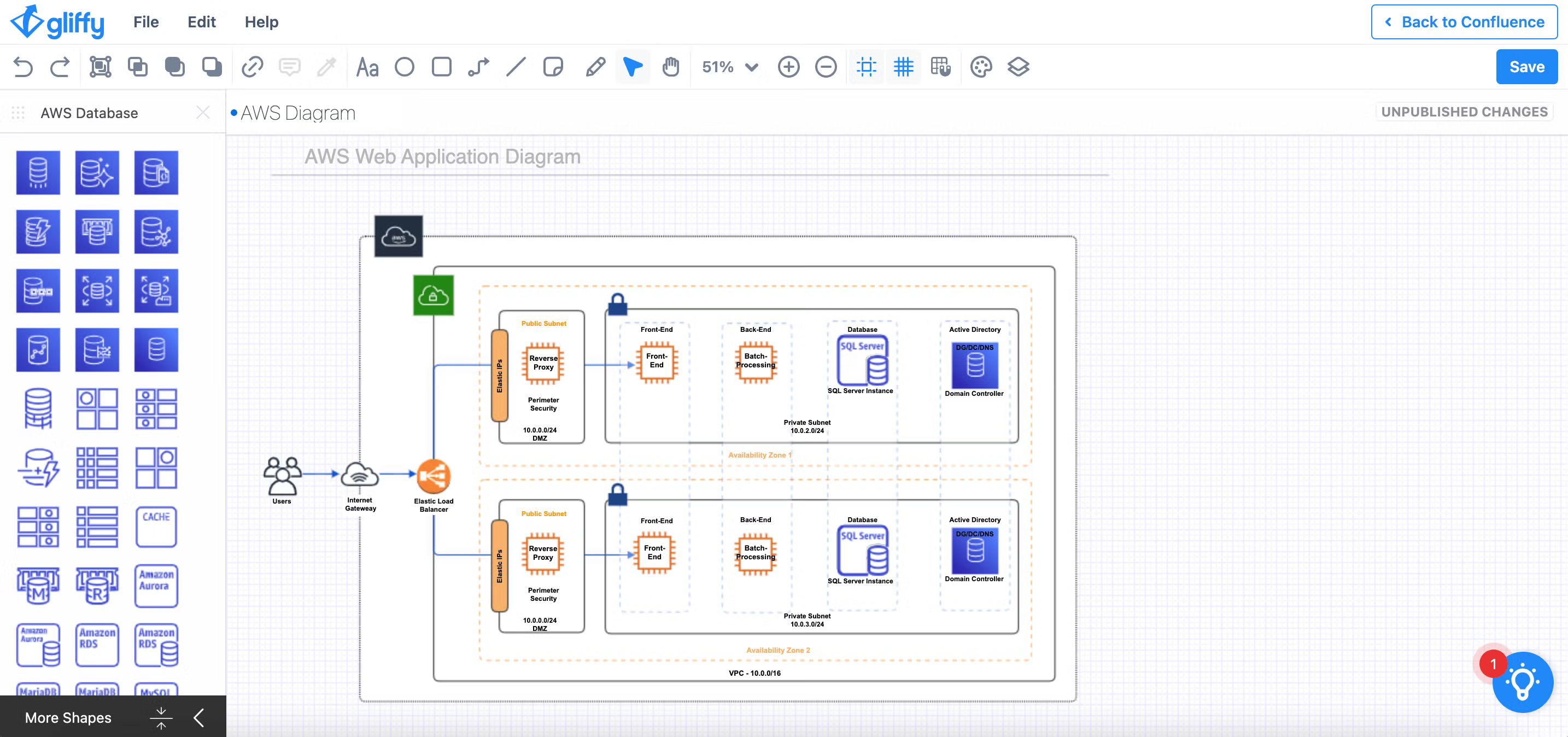
Step 5: (Optional) Add Layers
If you want to visualize both the current and future state of your AWS architecture, you can use Gliffy’s layer linking feature to build out the future state and then reveal or hide it from the diagram viewer as needed. Watch our interactive diagramming tutorial to learn more.
Step 6: Save and Share
Once your diagram is complete, you can save it and return to your Confluence page.
After saving your diagram and returning to the Confluence page, next time you enter edit mode on the diagram, you will see the “Collaborate” button in Cloud or the “Share” button in Data Center. You can use the link generated here to share the diagram directly with your teammates, or you can share the whole Confluence page for additional context.
Back to topVisualize Your AWS Architecture with Gliffy
With this guide, you’ll be fully equipped to visualize the way your business utilizes services provided by AWS — and this will make you more effective at managing and expanding those services.
Don’t forget to start your free trial of Gliffy to start building your AWS diagram today: